Your Supercharged form will automatically display a field’s label on the top bar when the label for the active field has scrolled beyond the frame.
On the Form Settings > Supercharge page, scroll down to the Layout options, like below:
Field Labels on Top Panel
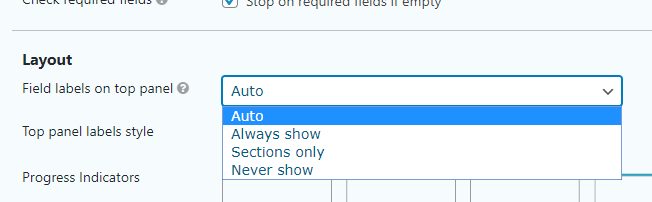
Auto
This is the default behavior. Top panel labels only show the field’s label when the active field label scrolls above the Supercharge frame. When a section starts, the section’s label is visible until the section ends. Read more about controlling section labels here.
Always show
This option moves all field labels to the Top Panel only. Therefore hiding them from their default position of immediately above the field.
Sections only
This option only shows labels when sections start and stops showing the top panel labels when the section ends. Field labels are not shown in the top panel.
Never show
Disables the top panel labels.
Top Panel Label Styles
Use the following options to change the styles of the labels. Section and Field labels are shown separated in different flaps by default. Center is also an extension of the default look. Both Default and Center options show section and field labels in this way. If you want to show them both in the same flap. You can choose one of the Inline option. When a section starts, it combines both labels separated by a > sign.
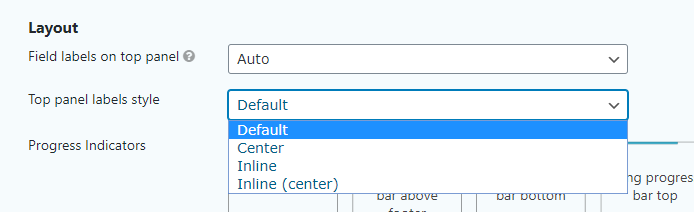
You can set the background color of the panel from your theme customization options, by changing the Bar color.