Supercharge comes with a built-in theming system. Here you are not limited to a few themes, you can create as many themes as you want. You can change which theme should be loaded with which form.
The theme customization options are straight-forward. You can also get a jump start with customizing your first theme, we’ve bundled a few themes that you can import right from your theme customization options.
As for the starting point, you’re not limited to the themes bundled within your Supercharge, you can easily import themes that are created by you on other sites or by your friends. We will also be adding more designs on this page, which you can then import to your themes.
Adding a theme
To add a new theme, go to the Supercharge Settings page. At the very top beside the theme selection button, you’d find the Add New button. Clicking that will open a prompt for you to enter the name of your theme. Write a unique name for your theme and press OK.
You can now start using and customizing this theme. The new theme will be available in Form Settings and you can start using it in your forms right away.
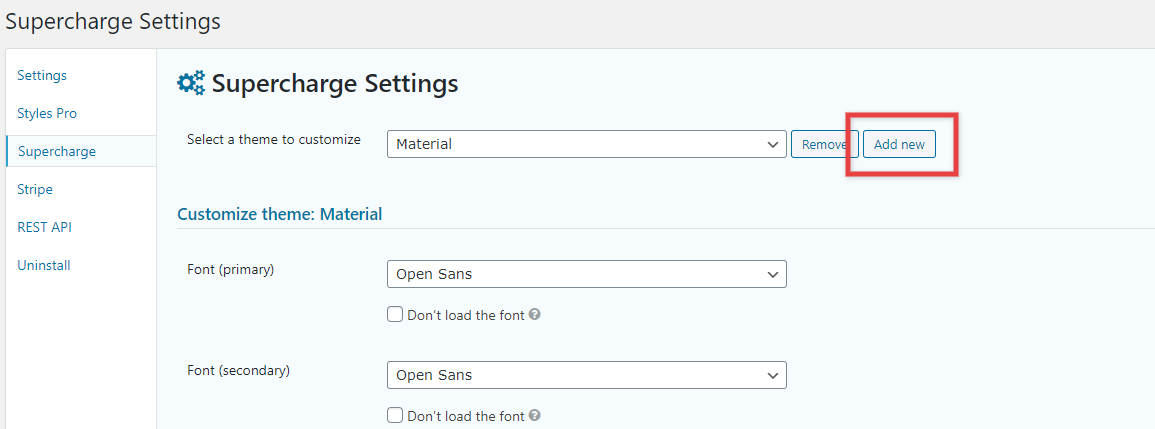
Removing a theme
You can remove a theme by selecting the theme you want to remove from the Supercharge Settings page and pressing the Remove button beside it. You will be prompted to confirm the deletion. Make sure this theme is not used on any of your forms.
Read more: Importing/Exporting theme styles