Your Supercharge theme’s styles can be easily exported/imported using a very simple interface.
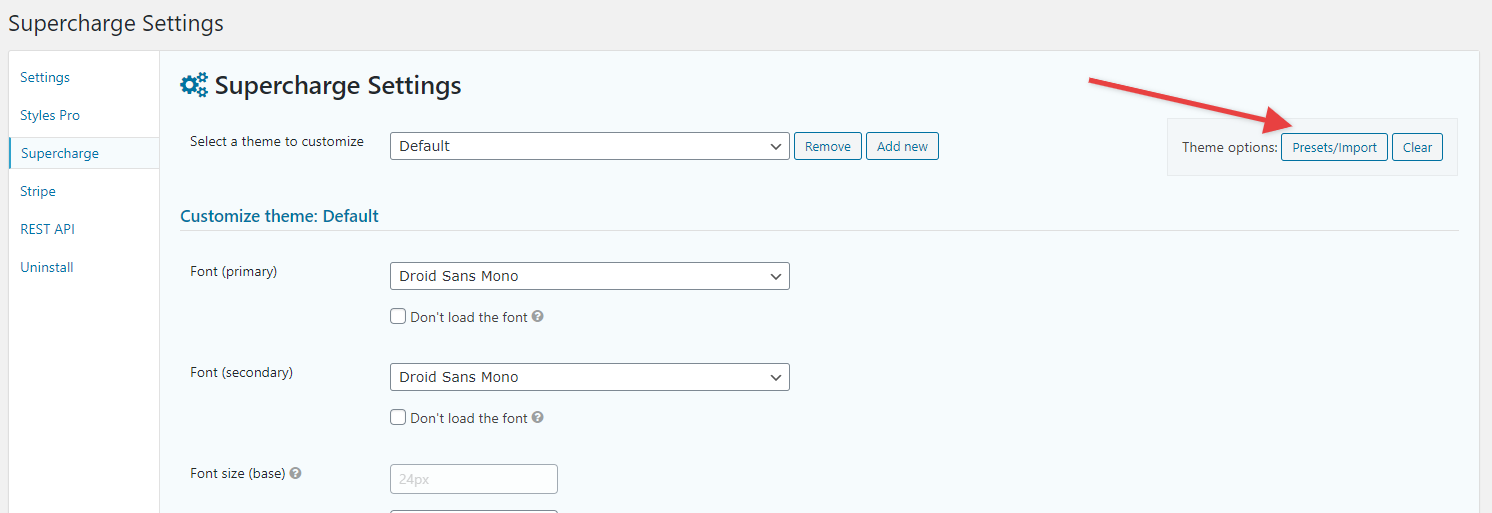
Importing Styles
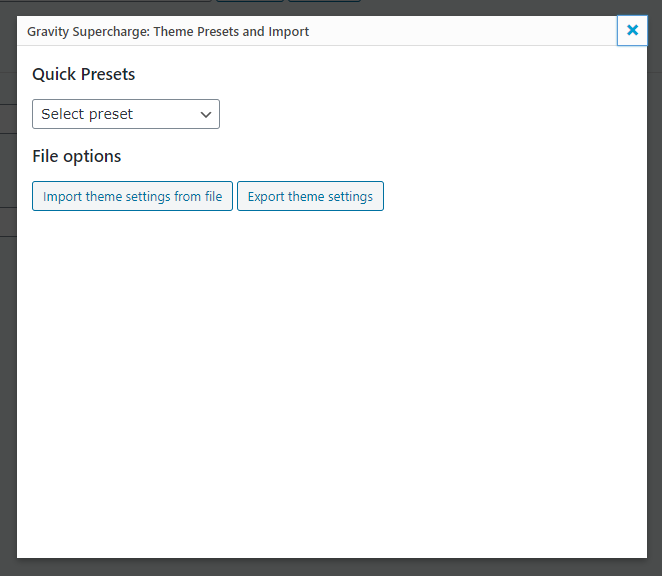
Quick Presets
Presets are simply starting points, you can use these to test out different designing strategies.
To create a new theme out of the presets, create a new one by pressing the Add new button and give it any name of your choosing. When the page reloads, select the theme from the Theme drop down and click on Import/Export button. Choose a preset from the Quick Preset drop down, and that should import the styles which you can then start using or customize further using the Theme Customization options.
Import Styles From File
Much like the presets, you can import your own styles that you exported by clicking on the Import theme settings from file.
Export Styles to File
Select the theme you want to export form the theme drop-down at the top of the The Customization page. Click on the In the Import/Export popup. Inside the popup, clicking on Export theme settings button will trigger the download immediately. Note that theme names are not imported with the themes, that means that if you want to keep the theme name, you’d need to create a new one and give it the same name. This behavior is very useful if you want to duplicate the theme, you can import the same settings to multiple