Form navigation behavior and placement can be configured from the Form Settings > Supercharge page.
Navigation controls can be added right under the fields, in the Controls Bar, or in a combination of the two. Use the Show Controls drop down to change how you want it to appear in your form.
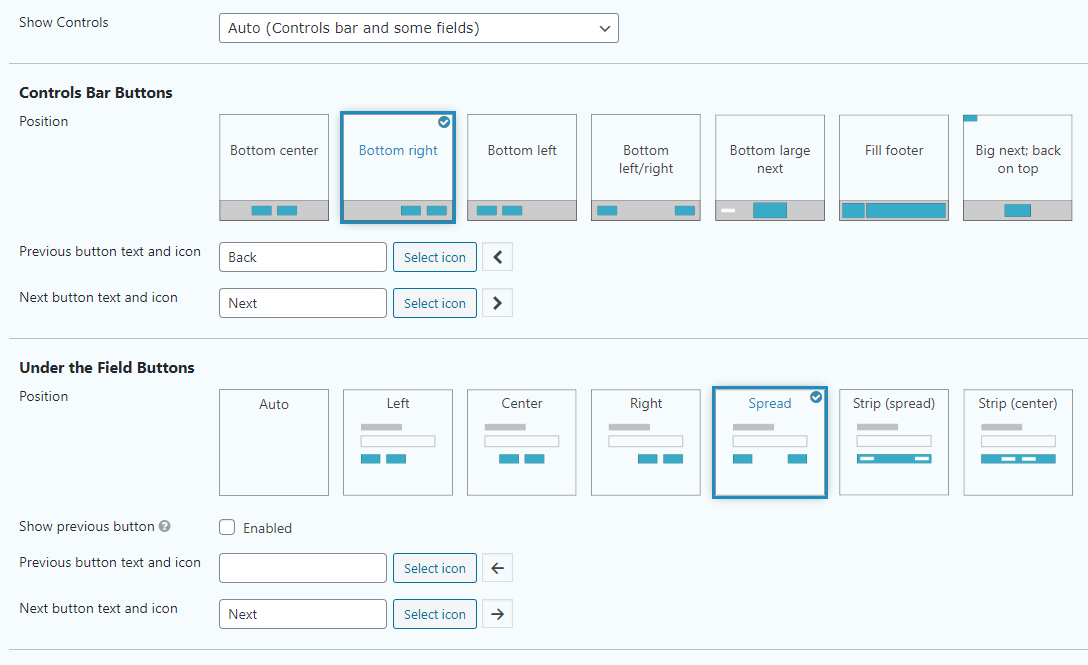
Controls Bar Buttons
A top and/or bottom bar will be added to the form if any of the features that are added to it are activated. Like progress bars or buttons.
The controls bar buttons currently can be placed in 7 seven different ways. All options are represented with text and icons.
Under the Field Buttons
These buttons show immediately under the field. You can change the position and text of the buttons from these options.
The Strip styles look differently to regular buttons, these work very well with Island Mode For Fields.
The Previous button can be optionally hidden from under the field. It’s useful when you want to add just the Next button with the field without crowding it because you have the previous button in the Bar. Hiding the Previous button options is only available when Bar Controls are also enabled.
Button Icons and Text
The navigation buttons can have text, icons or both at the same time. We’ve included directional icons in different styles for you to choose from out of the box. You can also use custom icons in the buttons.